In this post we’re talking about, How to Unlock Android Phone Pattern Lock If Forgotten. I will show you the best possible way to unlock forgotten pattern lock without losing data.
If you’re stuck to unlock your Smartphone, means you’ve forgotten your Android lock pattern then I have a simple recovery way to unlock the phone.
Here, we will discuss 2 methods to unlock the Android pattern lock without losing data.
How to Unlock Android Phone Pattern Lock If Forgotten
Method 1: Unlock Pattern using Google Account
If your device is running Android 4.4 or lower, try using the “Forgot Pattern” feature.
After 5 failed to unlock attempts, you’ll see a message that says “Try again in 30 seconds.” While this message is showing, tap the button at the bottom of the screen that says “Forgot Pattern.”
From here, choose “Enter Google account details” (depending on your device, you may go directly to this option), then enter your primary Gmail account and password.
Google will either send you an email with your unlock pattern, or you can change it right then and there.
Method 2: Perform a Factory Reset
If you’re more concerned with getting into your phone than you are with preserving any data stored on it, a factory reset should work in almost any scenario.
The process will vary depending on your device type, but for most phones, start by powering the device completely off.
When the screen goes black, press and holds the volume down and power buttons simultaneously, which will bring up Android‘s bootloader menu.
From here, press the volume down button twice to highlight the “Recovery mode” option, then press the power button to select it.
Next, hold the power button down and tap the volume up button once, then your phone should enter recovery mode.
From here, use the volume buttons to highlight the “Wipe data/factory reset” option, then press the power button to select it.
When the process is finished, select the “Reboot system now” option and you should no longer be locked out of your phone.
That’s it, If the 1st method didn’t work for you, then try 2nd method because this tweak always works. If you having any queries related to this post, just write in comments.


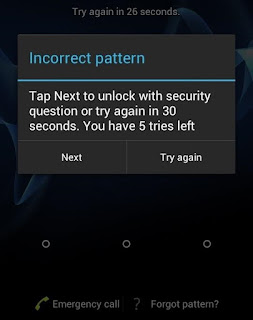
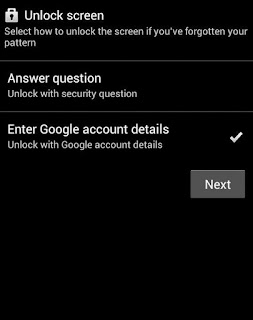
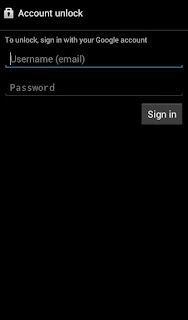
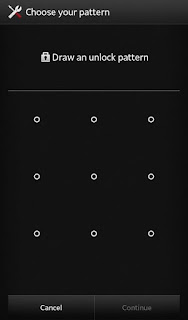
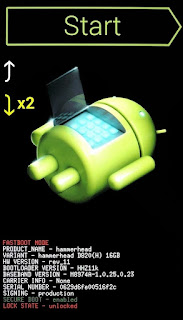
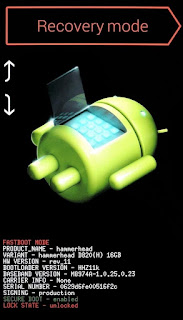
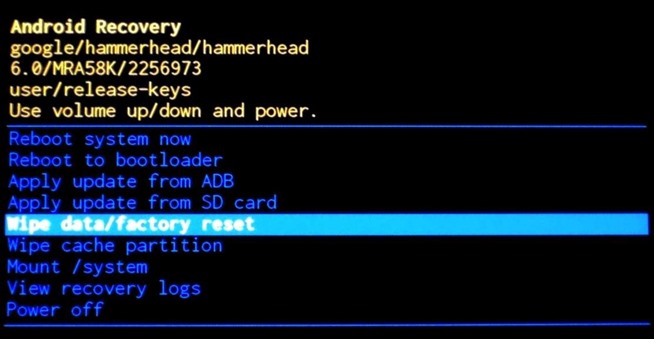
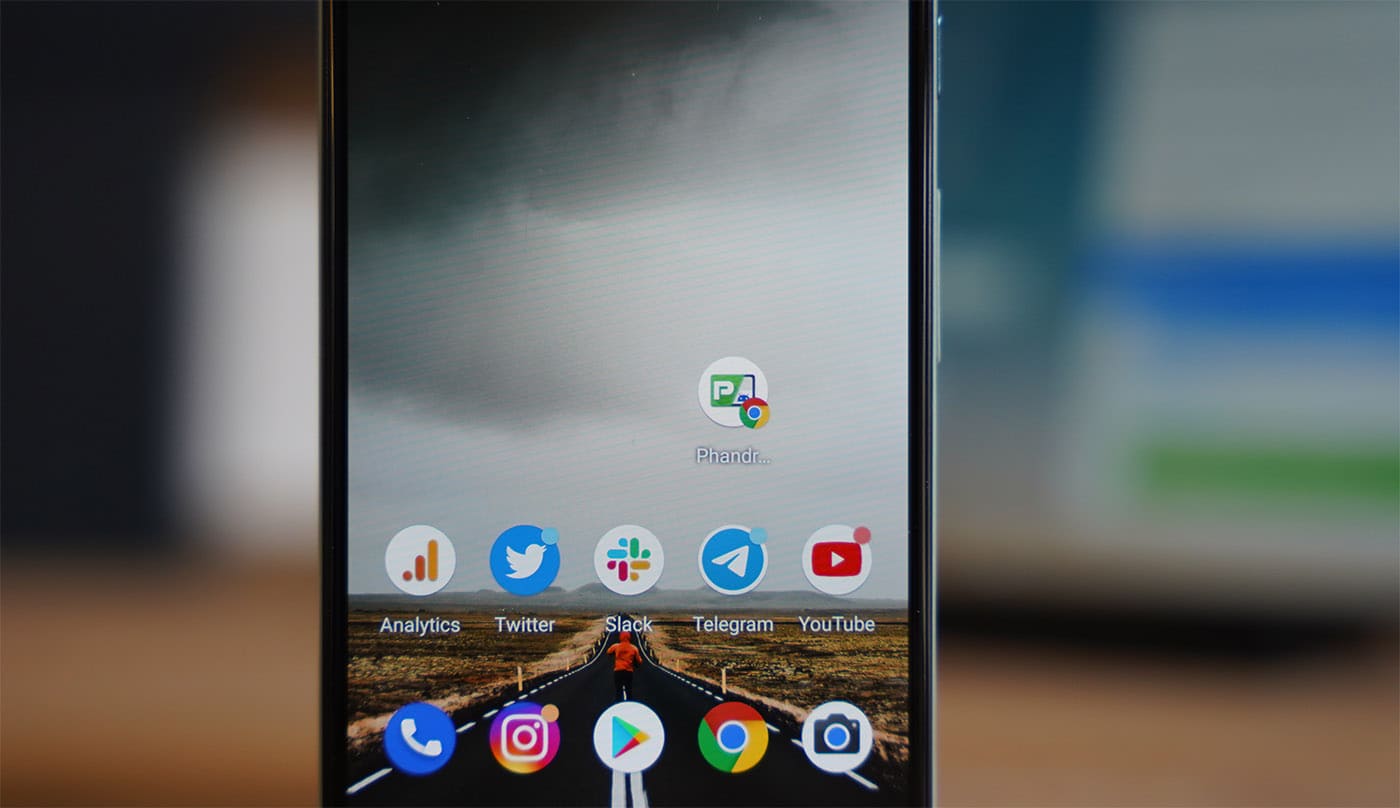
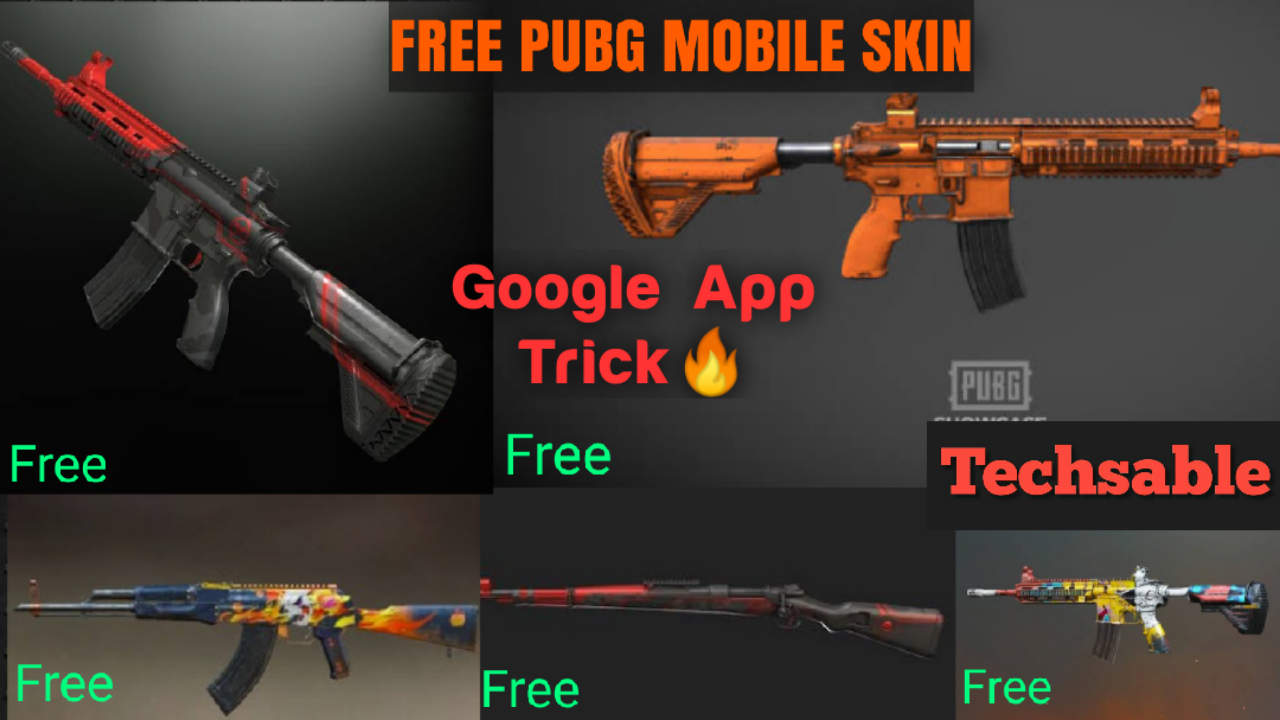

Losing data is biggest problem that we face, so need to avoid that when we unlock the pattern lock or password.
Lindsey, If you don't want to loose your precious data, just try 1st method.