Do you want to know, How to increase ram on Laptop without buying? Wanted to increase your PC/Laptops’ RAM it’s mean your system existing RAM is not sufficient and unable to fulfill your needs, (mainly gaming needs) am I right.
If you like gaming, you want to play some high ended games like GTA 5, but low RAM always ruins your enjoyment and low RAM plays a role of a barrier between you and your Good Gaming Experience.
So it’s the high time to remove this barrier from your PC/Laptop and boost your gaming Experience by increasing the RAM in Windows for free.
Now don’t worry I am here for you and today I am going to show you “How to increase RAM in windows PC/Laptop”.
We are talking about a windows software SOFTPERFECT RAM DISK which gives you virtual RAM for your individual use for any software it creates disk partition of your ram memory.
Read Also: How to Increase RAM in any Android Smartphone
As we Increase RAM in Android, We can increase RAM in Windows PC by using SOFTPERFECT RAMDISK Software.
This is a free high-performance RAM disk application that lets you have a disk on your computer entirely in the memory. That’s it, this information quite enough.
Let’s Start the process of increase RAM!
NOTE: In this software, you have to create a disk of free memory of your ram and disk is very useful for your laptop’s performance because it reserves the memory for your use only.
How to Increase RAM on Laptop without Buying
Step 1: Open this software and click on + button.
Step 2: Create a disk of free memory and see in the below picture, I have almost 1662MB of free space in RAM and I have to create a disk from this memory.
- Select the size of the disk which you want to create.
- Choose any drive letter.
- Select Mount as removable.
- Click on OK.
Step 3: I have created a disk which is containing 1000MB of memory which is very useful for the performance of my laptop.
Now I can play many high ended games flawlessly because I have created a RAM disk partition for my personal use and this memory will be work on specific software whose I will choose in fact this disk will work like a 1GB graphic card.
Remember one thing, you can create any size of the disk according to free space in your RAM.
- By click on ╳ button, you can delete any created disk as well.
DOWNLOAD SOFTPERFECT RAM DISK SOFTWARE.
If you like this post please share your experience with us by writing in comments and share, follow us.



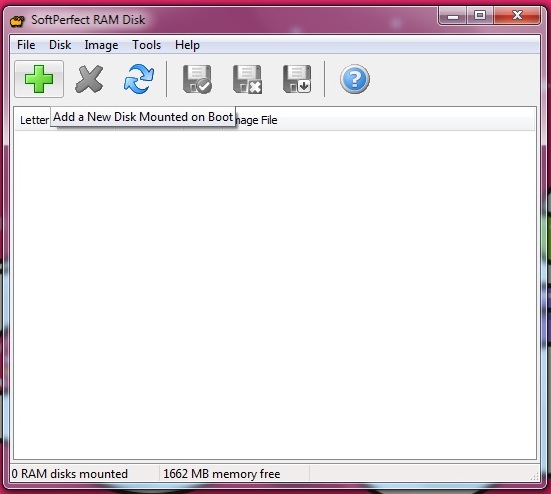
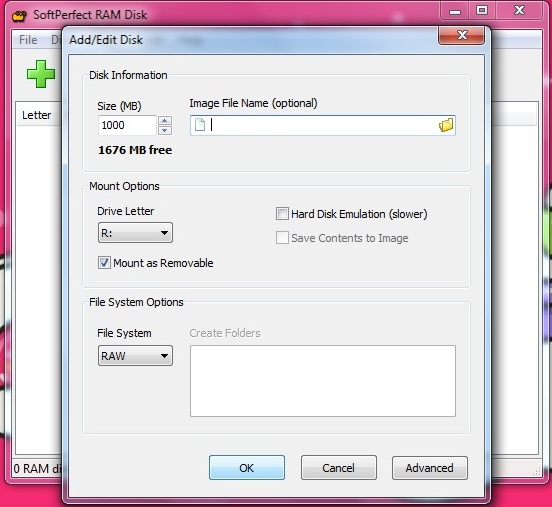
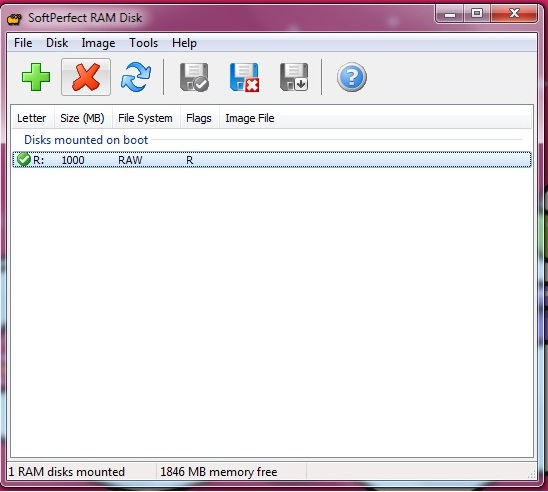



Finally i got something what i need.
I am Glad to see that you found something helpful from here.
Hello there, simply changed into alert to your weblog via Google, and found that it’s truly informative. I am gonna watch out for brussels. I will be grateful when you continue this in future. Lots of other people will be benefited from your writing. Cheers!|
I think the admin of this website is really working hard for his website, because here every data is quality based information.|
I love it when people come together and share opinions. Great site, continue the good work!|
Nice post. I learn something totally new and challenging on sites I stumbleupon everyday. It will always be exciting to read through articles from other authors and practice something from other websites. |
Please let me know if you’re looking for a article writer for your weblog. You have some really great posts and I feel I would be a good asset. If you ever want to take some of the load off, I’d really like to write some content for your blog in exchange for a link back to mine. Please blast me an e-mail if interested. Many thanks!|
WOW just what I was searching for. Came here by searching for meta_keyword|
Hey just wanted to give you a brief heads up and let you know a few of the pictures aren’t loading properly. I’m not sure why but I think its a linking issue. I’ve tried it in two different internet browsers and both show the same outcome.|
I was pretty pleased to find this site. I wanted to thank you for ones time due to this fantastic read!! I definitely enjoyed every little bit of it and I have you book marked to look at new stuff in your web site.|