In this post, I am Going to show you How to Receive Money From Google Pay and all installation and setup process.
Google Pay is a Digital wallet and secured payment system, widely grown across the world and security is a high level because this service is coming from google.
Many people ask, How to use google pay in stores. How you can pay to someone through Google pay.
You can send money through Google pay to others like a person or store directly using the mobile number associated with the Google pay account and the other way is sending through scanning a QR Code that is most useful in stores for payment.
Google Pay Benefits
According to my Experience, Google pay provides you some amazing benefits like Safety, easy of money transfer and rewards.
Yes! When you send or receive money, Google pay gives you a scratch coupon and you can win up to 1 Lakh Indian Rupees.
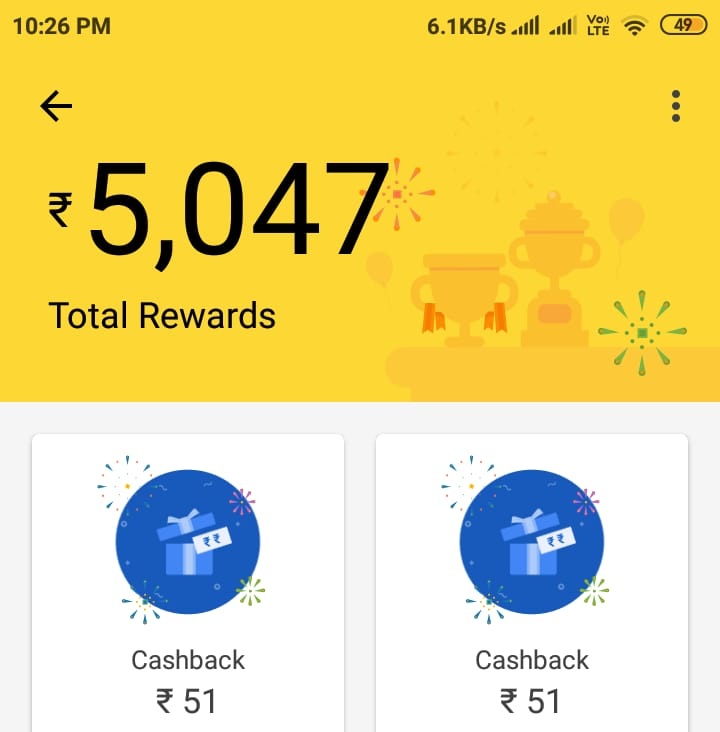
This is My Google Pay Account screenshot, By far I have earned 5,047 Rupees as rewards by scratching coupons on Google pay and I’ve earned this money in just 3 days. You can also earn rewards from google pay like me or more than it.
Just Read this Whole post and learn how to install google pay and earn rewards from it.
If you haven’t installed Google Pay on your device then it’s time to take action because this post will help you and guide in installing and setting up Google pay on your Android device.
Let’s Get Started…
How to Receive Money from Google Pay
We’ve already discussed, There are two ways on How to Receive money from Google pay.
One is transferring money through mobile number and two is through QR code scanning. But firstly you have installed Google pay on your device.
So, In this tutorial, I will show you how to install and setup Google pay on your device.
1. Get Google pay App from Play store
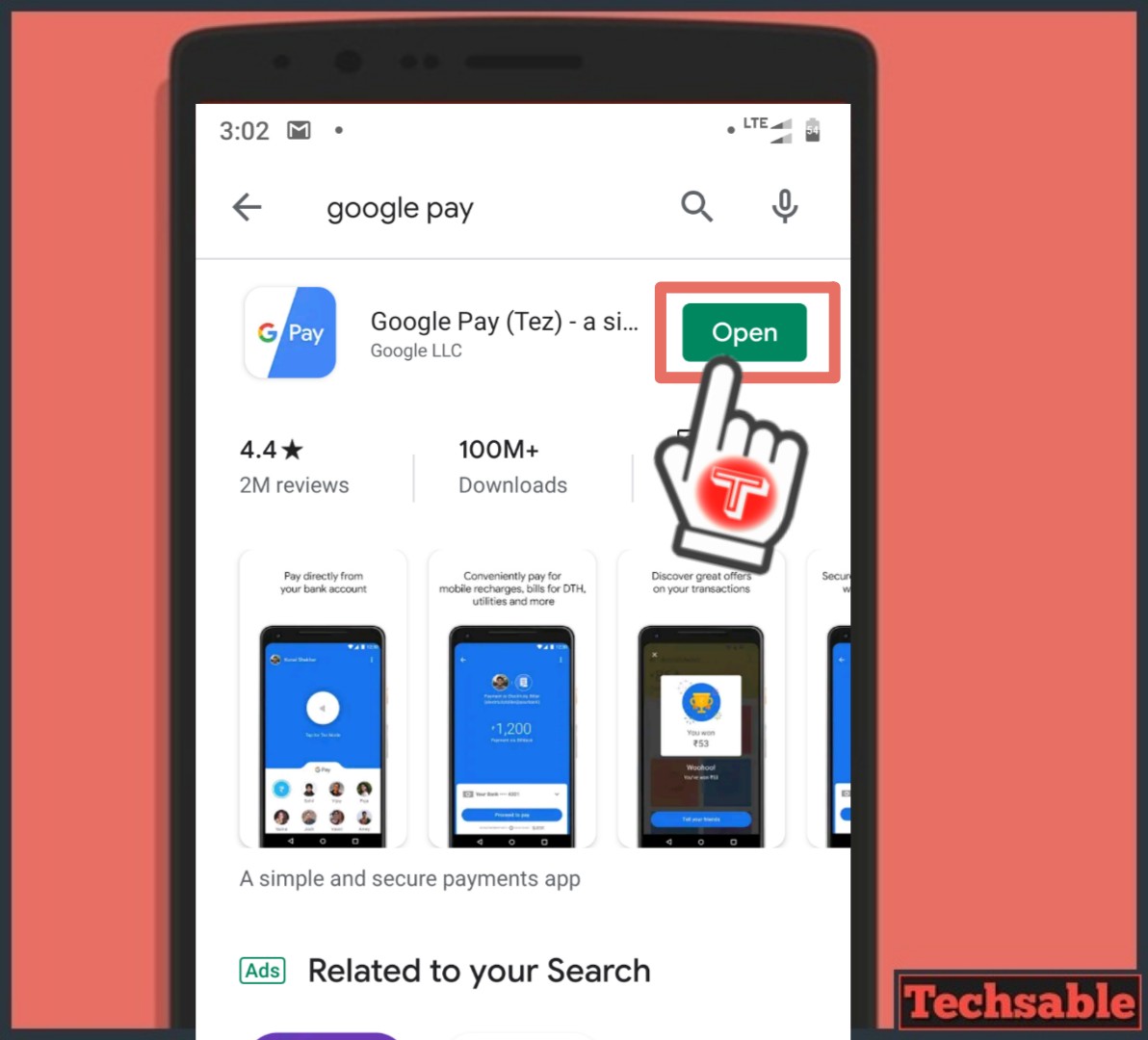
Once you’ve Google pay Installed on your device. You need to click on Get Started >> Set up. Then you will prompt to the add card option, that is our next step.
Simply Install Google pay from the Google Play store for Android.
2. Add your Card
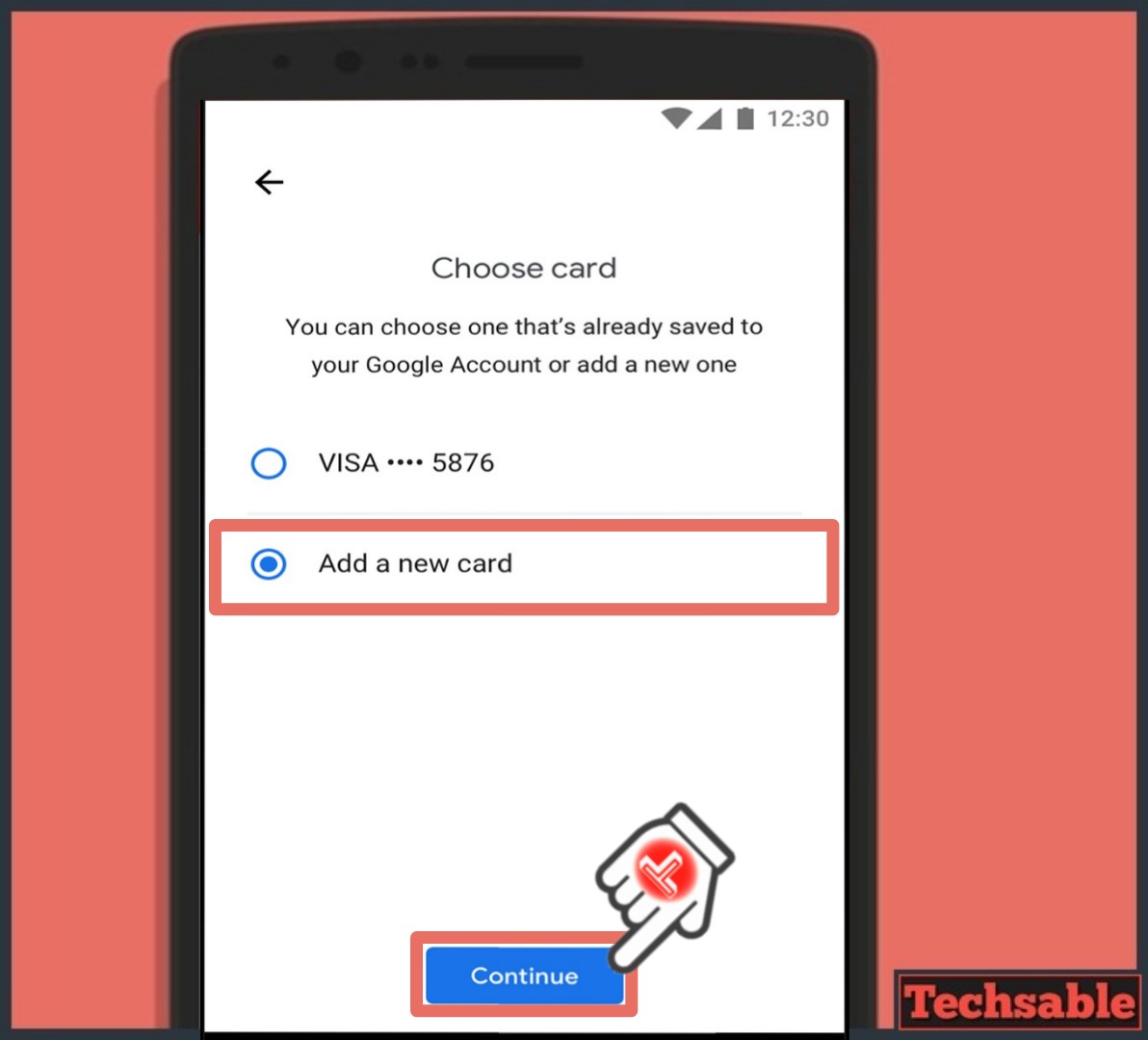
If any card you’ve used in purchasing through Google pay store then you can choose that card or you can add a new card like debit or credit card.
3.Submit Card Details
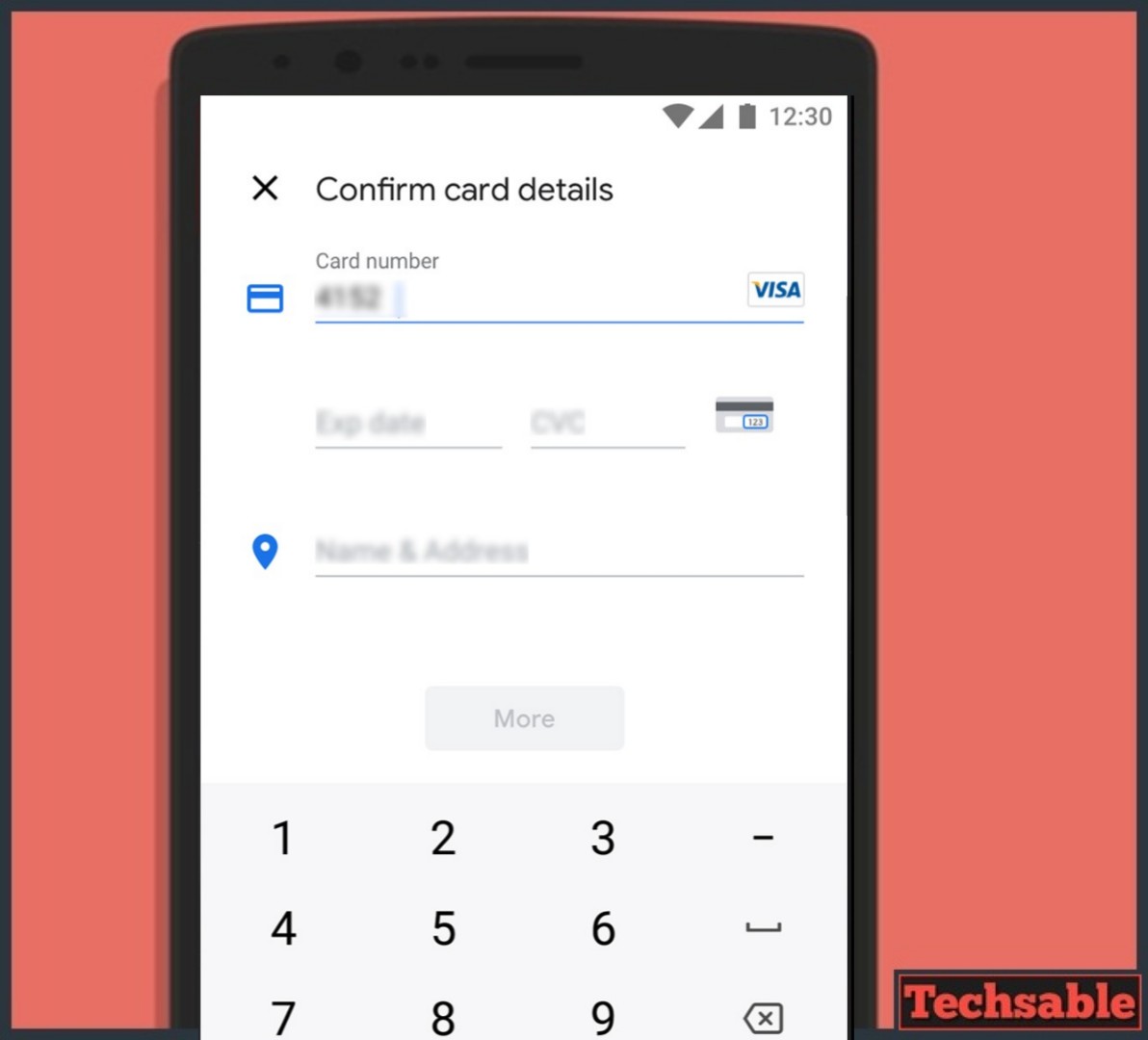
If you’ve chosen to add a new card then enter all the necessary details like card number, CVV, Expiry and submit.
4. Click on New to Use Services

Google pay Installation is complete, now click on New to use the services like mobile recharge, bill payment, money transfer and more.
5. Use Google pay Services
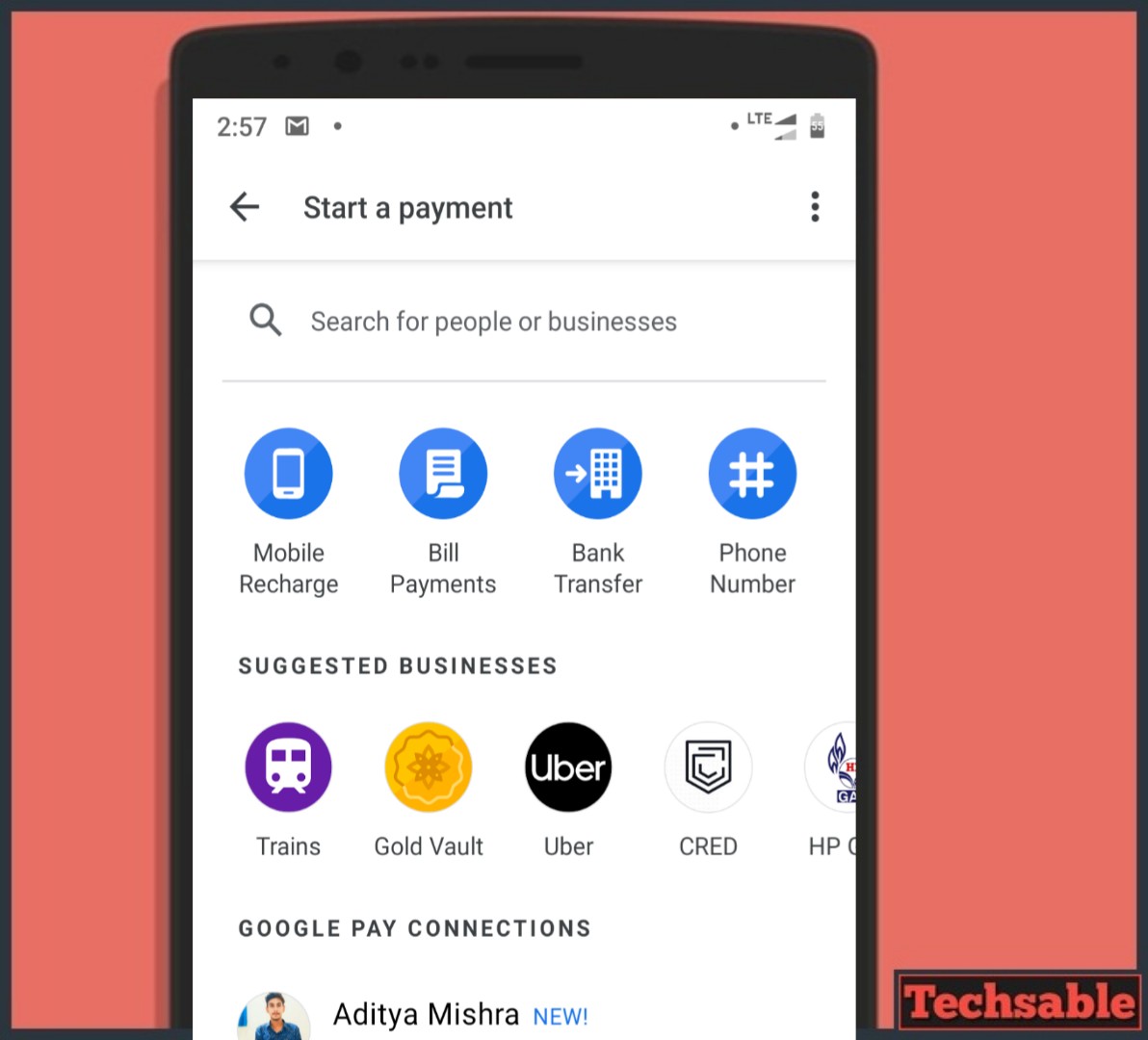
As you can see, there are many services for your needs like bank transfer, Uber, train, HP Gas, recharge, bill payments. Simply use it by one click.
6. Check All Transactions, Rewards, and Account Balance
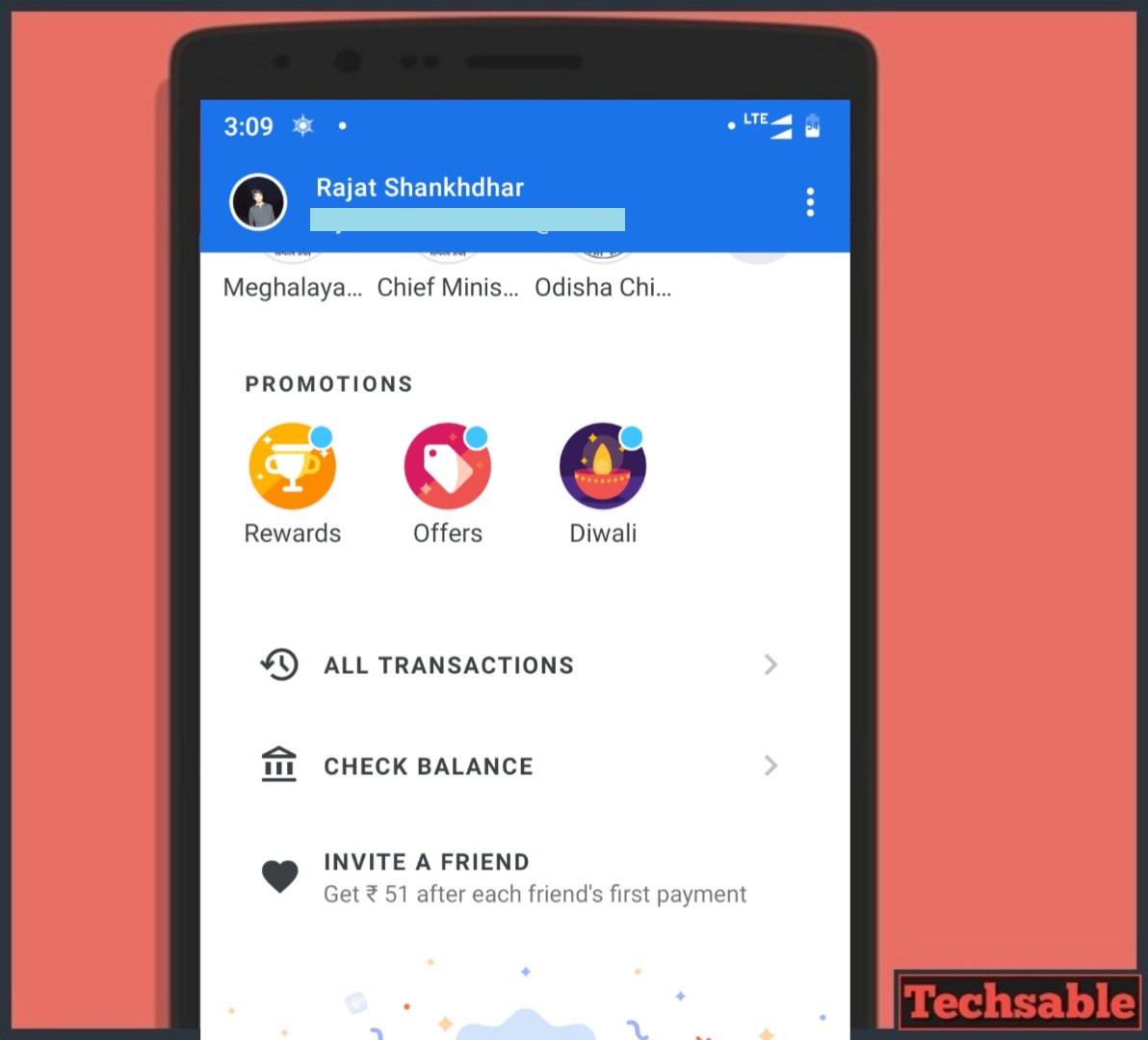
You will see these options at the bottom of the Google pay app home screen. Here, you can check Account balance, All transactions and most important rewards.
So, this is a complete tutorial about Google pay. If you like the post, Let me know in the comments.




Thank you so much for giving these details this is very useful for me…. I liked it very much🤞👍