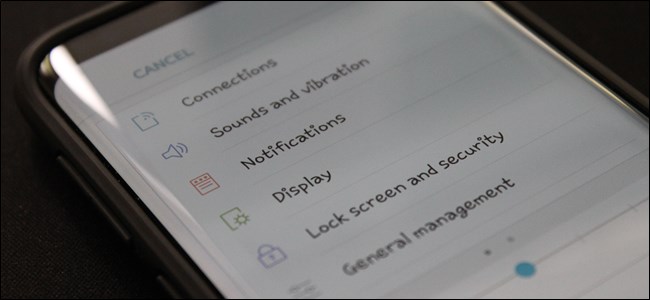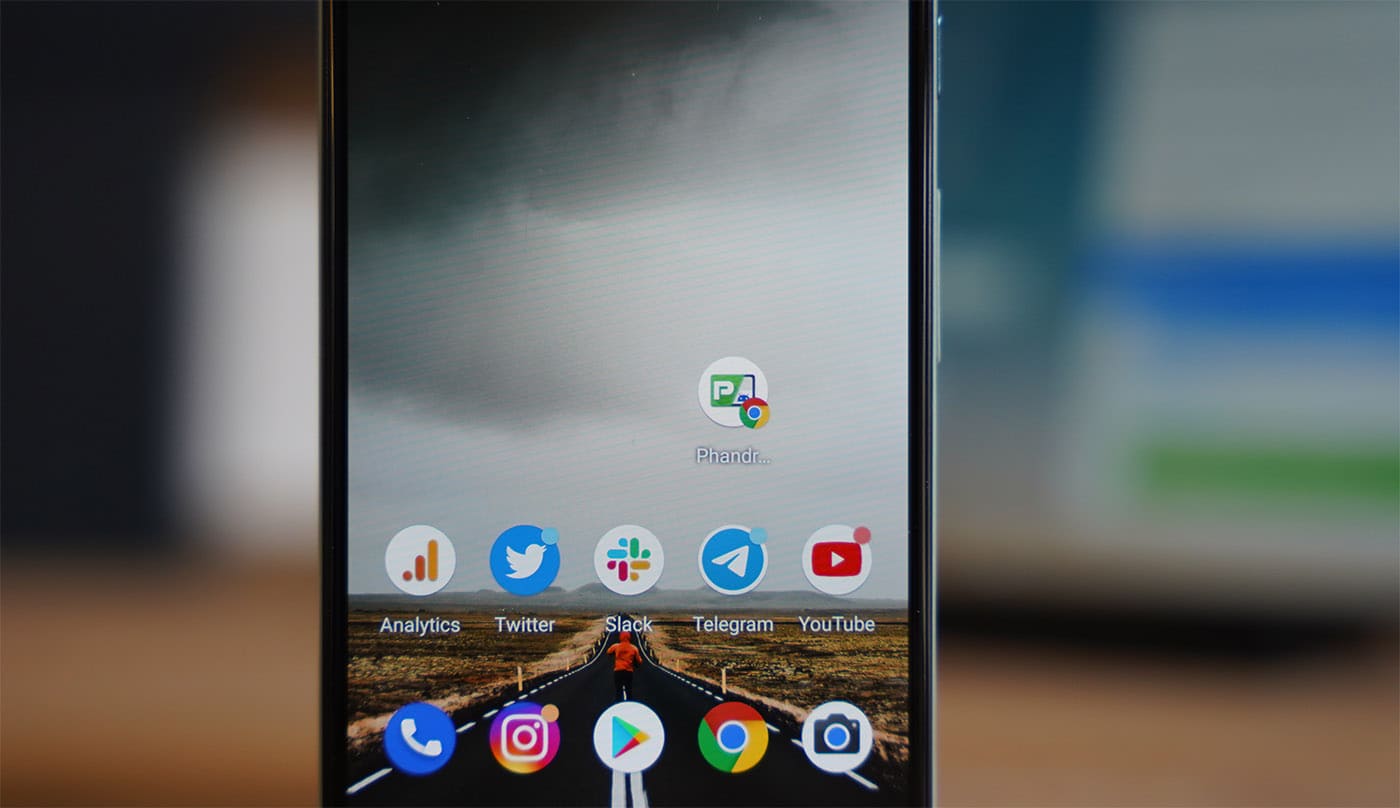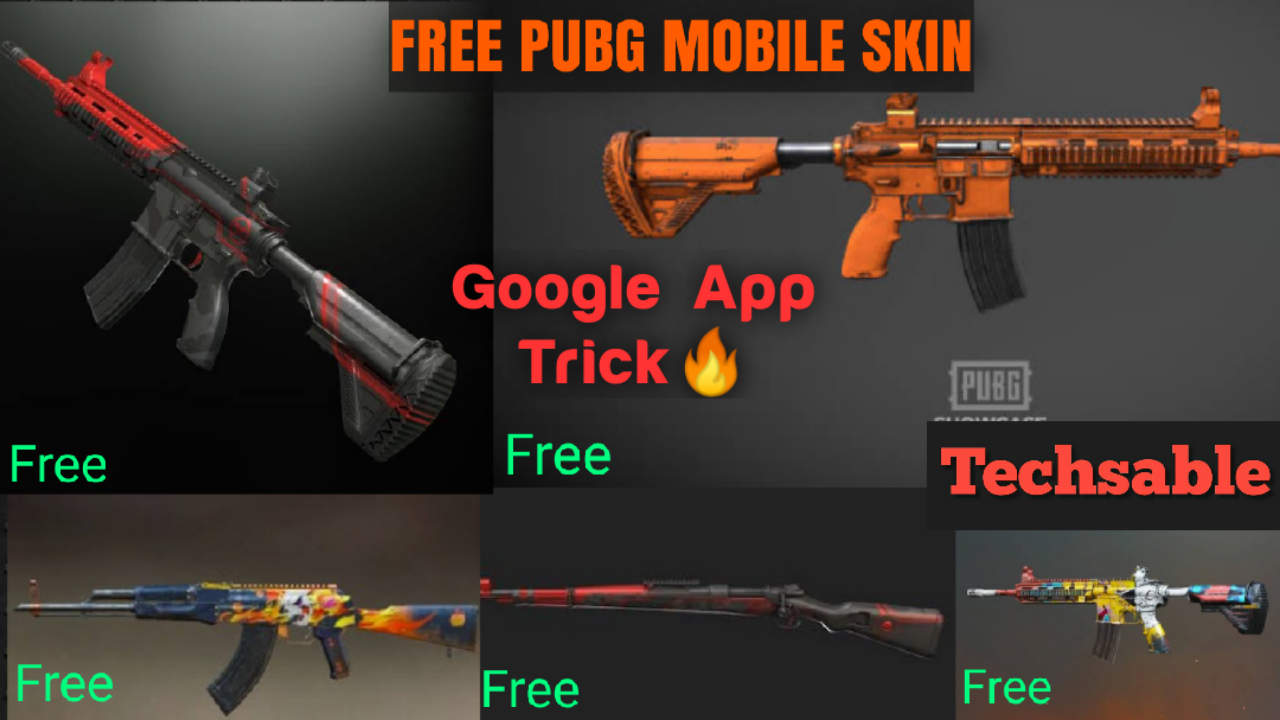How to Change Font Style in Android Phone. Android is using a system font Roboto, it’s quite elegant as well as professional but now it’s time to try some different font type on Android device.
Android is a user-friendly open-source platform where you can change your system font and also choose from the wide category of fonts and make Android look Elegant.
Another benefit of changing the font is that if you’ll use an eye-catching font so everyone will definitely ask you about how you can do this, you’ll definitely get attention in your circle.
How to Change Font Style in Android Phone
Two ways for changing Android font in this guide
1) How to change Android Font (For Non-Rooted User)
2) How to Change Android Font (For Rooted User)
How To Change Android Font (For Non-Rooted User)
A Non-Rooted Android User can Change Android’s Font but there is a limitation between choosing from Fonts.
Some days before, there was none possibility for the non-rooted users to change android system font but now it’s possible and obviously, this is a piece of very good news for Non-Rooted Android users.
iFont is a phenomenal Application that allows a non-rooted user to change Android’s system font and choose from many font faces.
This Application is available on Google Playstore for Free.
How To Change Android Font (For Rooted User)
If Your Android device is not rooted and wants to get root privileges.
Read: How To Root any Android Smartphone in just 1min (Without PC)
HiFont Application is the best font changer Application available on Google Playstore for free.
Hifont provides a large number of font even you can choose from categories like professional, funny, beautiful, robot, web.
Procedure:
Font Changing process is the same n both ways because both applications HiFont and iFont are working with the same procedure.
How to Use iFont and HiFont
Follow the same process for both Applications.
1) Open Application and choose a font.
2) Click on Download.
3) Click on Set.
4) Reboot your device.
After Rebooting, Enjoy New Font on Android Device.