In this post, I will show you Keyboard open method virtually in Windows. How to Enable Onscreen Keyboard in Windows.
Do you know windows offers Onscreen keyboard you can use it with a mouse or any controller device. You can use it in any task also you can change the size of the Onscreen keyboard according to the use.
If your physical Keyboard is not working properly, try Onscreen keyboard in windows.
Onscreen Keyboard is a Windows feature. If you have a touchscreen laptop like an idea-pad then this feature will definitely help you in operating the Windows system easily.
You just need to open the search bar in Windows PC or laptop then type osk.exe. Then you will see a program in the windows search bar, Simply click on it and your Windows Onscreen keyboard will be open.
This is the easiest way to access the keyboard, you can use it as Landscape and portrait mode also and you can close it by just click on cross button on keyboard’s upper right corner.
Keyboard Open Onscreen: How to Enable Onscreen Keyboard in Windows
Step 1: Type in Search “osk.exe” and click on it
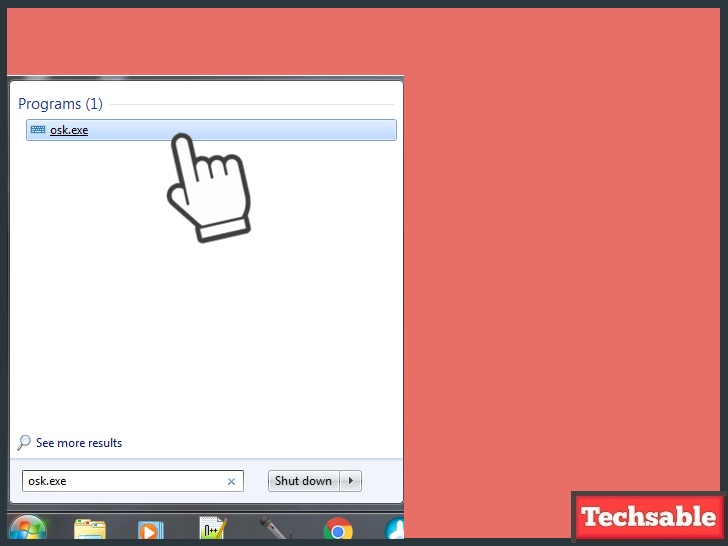
Just type osk.exe in windows search then click on the program.
Step 2: Start Using Onscreen Keyboard Open it

This keyboard is very responsive, you can use this keyboard in a task where a keyboard is needed also you can adjust the size of the keyboard according to the convenience.




