In this post, I am giving you a tutorial on How to Speed Up Windows 10 to its full potential and if you’re thinking about RAM and CPU.
So yes! you’re right, We’re going to Change the Boot settings in windows system to push the RAM and CPU perform to its full potential and increase the system performance up to the next level.
If you have a Windows system that is not performing well so this post is going to be very helpful for you.
In a windows system, there are some so many tweaks which will definitely help you to increase system performance, some tweaks are very useful even you can feel your system is performing much faster than before.
How to Speed Up Windows 10
Step 1: Type in Windows Search bar “msconfig”
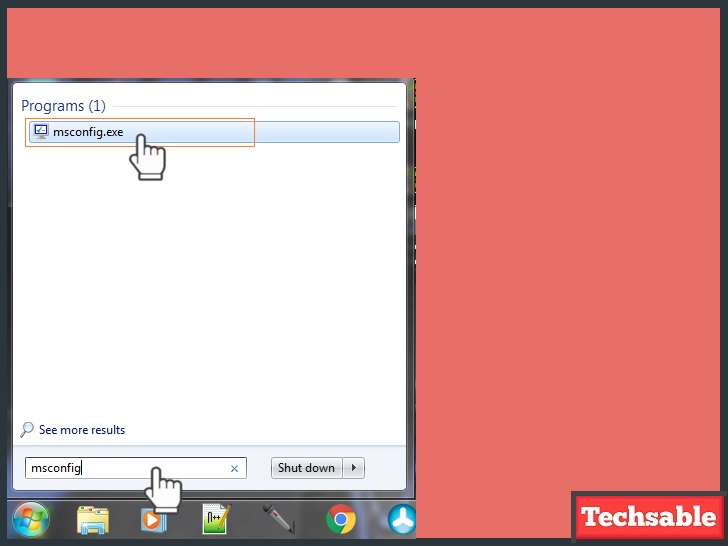
Click on Start and type msconfig in the search. After searching you’ll see msconfig.exe in the program list, just click on it.
Step 2: Click on Boot Tab >> Click on Advanced
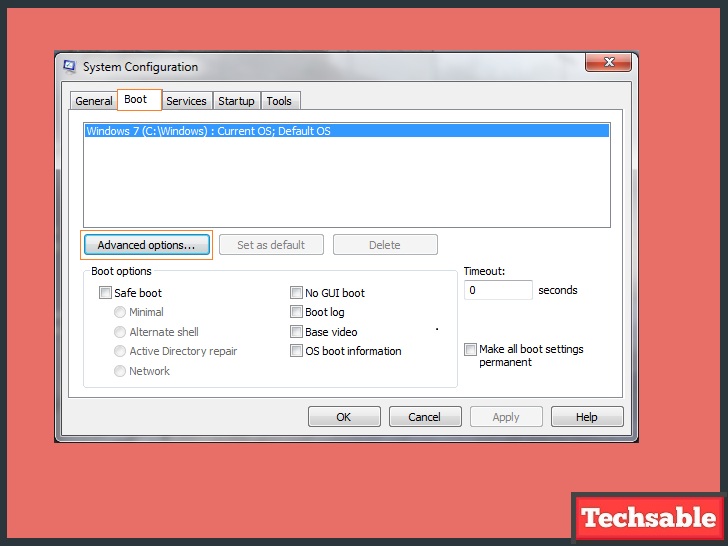
Now you will see the new system configuration pop-up. We need to change the boot settings, so click on the Boot tab then click on Advanced.
Step 3: Tick the Boxes ”Number of processors” and “Maximum Memory”

In Boot Advanced options, Tick the “Number of processors” then select the higher number of processors as you can see the screenshot.
I have selected 4 because 4th is the highest value of processor, also Tick “Maximum Memory” and Finally click on OK.
After clicking on OK, the system will ask you to restart the system, simply do the process and after restarting you can see your Windows system increased performance.





This blog was… how do you say it? Relevant!! Finally I’ve found something that helped me. Kudos!|
Superb, what a weblog it is! This blog gives helpful facts to us, keep it up.|
This is really interesting, You’re a very skilled blogger. I have joined your rss feed and look forward to seeking more of your magnificent post. Also, I have shared your web site in my social networks!|
Wow that was unusual. I just wrote an extremely long comment but after I clicked submit my comment didn’t appear. Grrrr… well I’m not writing all that over again. Anyhow, just wanted to say wonderful blog!|