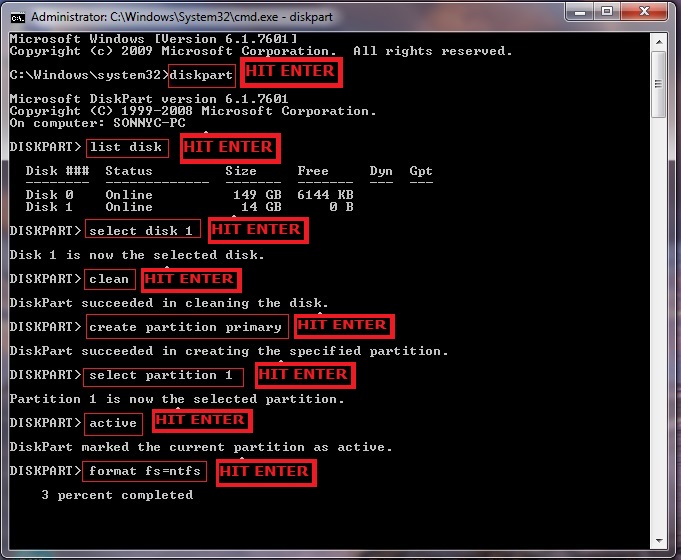Hello friends, In this post, we’re talking about How to Make Bootable USB Windows 7. There is much software available for making a Pendrive bootable.
But today I will be going to tell you the benefits of making a bootable USB without using any software.
This is a (CMD) command prompt trick, by using command prompt you can make your Pendrive bootable with ease and it takes just a couple of minutes.
So what is the need to download software if you know, how to make Pendrive bootable without using any software.
Note: Please make sure Pendrive doesn’t have any important data because the process deletes your all data in the Pendrive.
How to Make Bootable USB Windows 7
OPEN COMMAND PROMPT: In Windows, click on search and type CMD, then command prompt (cmd) icon will be shown in the list of programs, right-click on cmd and run as administrator.
Now type in the command prompt:
diskpart→list disk→select disk 1 (choose the USB device, you will recognize it by its size, see in image)→clean (this will erase the USB)→create partition primary→select partition 1→active→format fs=ntfs (this will format the USB drive and will take some minutes to complete the process.) →assign (this command assigns your Pendrive with a drive name in (H): or (G): )
Your Pendrive is bootable now, you can check by going into my computer Pendrive logo will show as a CD.