In this post, You’re going to learn, How to Download Youtube Videos in Laptop.
Youtube is the Biggest Video-Sharing Website for Watching Tons of videos also the Easiest and most successful platform for Earning money by Upload Quality Videos in any niche.
Youtube is Most Popular on the web just like WhatsApp, Facebook, Google Plus, Instagram, Twitter. I know that all Websites or Apps are working Differently.
But I mentioned it because all of these social Platforms are too much popular on the Web.
How To Add a Video Download Button on Youtube Website on Windows system. This Download Button is Completely Different From Youtube Save Video Feature.
Because this Download button will allow you to Download Videos directly on the Windows Local Storage like in Hard Disk, also You can choose the video Resolution before Start Downloading the video.
You can Enable this Youtube video Download Button by installing an Extension in Google Chrome Browser on Windows PC.
How to Download Youtube Videos in Laptop
Step 1: Open Google Chrome and Open Extensions Tab
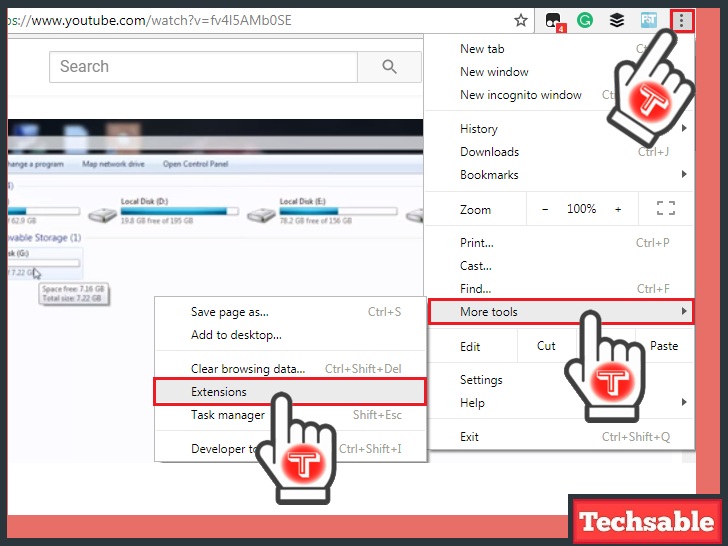
Firstly, Open Google Chrome on your Windows PC, then Click on 3 Dots (Located in Upper Right Corner) >>More Tools >>Extensions.
Step 2: Click on Get more extensions

In the Extensions Tab, Click on Get more extensions, Locate it on Lower Left corner.
Step 3: Search for Tampermonkey Extension and Add To Chrome

Type Tampermonkey in the search bar located in the upper left corner also checks the Extension box to get the Accurate results.
When you see Tampermonkey Extension, simply add it by clicking on ADD TO CHROME.
Step 4: Now Install Savefrom.net Script on Chrome Browser

SaveFrom.net is a User Javascript, Tampermonkey needs this script installed On Browser to successfully Active the Download Button on Youtube Website.
Go to the below link and click on Install, that’s it.
Step 5: Open Youtube Website on Google Chrome and Locate the New Video Download Button




