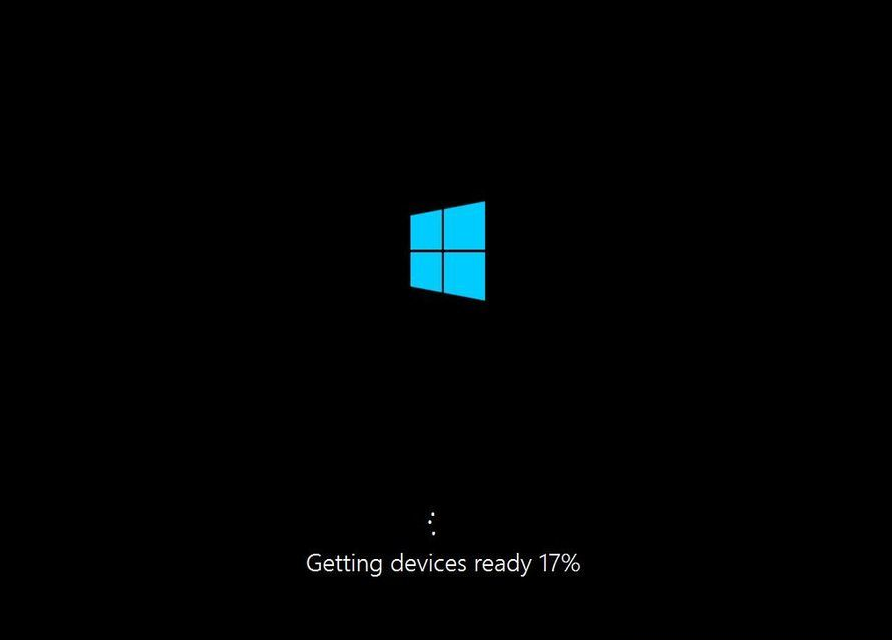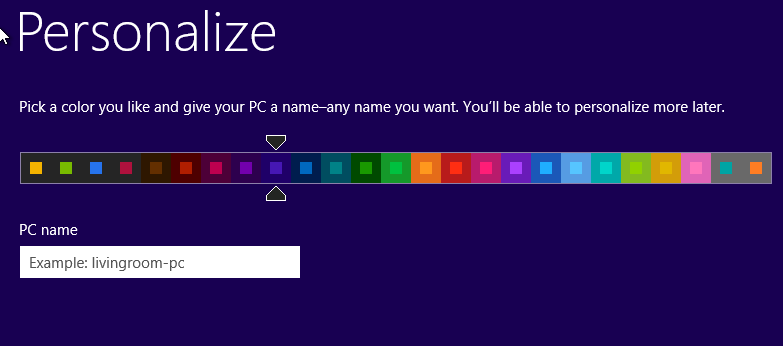Learn How to Install Windows 8.1 from USB Pendrive and what’s the best part of the installation process, you don’t need a single software in this tutorial.
Trust me guys, If you trying to install Windows first time then you’re landed in the right place.
This is a newbie-friendly tutorial, The Windows installation process is tricky but we made this tutorial especially for beginners who try to install windows the first time.
Install Windows 8 or 8.1 using Pendrive is much easier as compared to install using CD/DVD drive.
Requirements:
Bootable Pendrive (At least 4GB )
You need to make your Pendrive bootable before proceeding further steps also make sure you have at least 4GB of Pendrive.
If you don’t know how to make Pendrive bootable, don’t worry you can make your Pendrive bootable very easily.
Windows 8 iso file/Extracted File in folders
If you already have a windows 7 iso file, then skip this section and If you don’t have Windows 7 iso file, you can download it from the internet.
Setting in Boot Menu:
Change System Boot setting, set USB as a First Boot device.

3) Set USB/Removable drive as the First boot option.
That’s it, your boot setting is complete, Now we can start the installation process.
Now you have both two things which are required in this tutorial, Bootable Pendrive and Windows 7 iso file, so now we can start the windows installation process.
How to Install Windows 8.1 from USB Pendrive
3) Restart Your system.
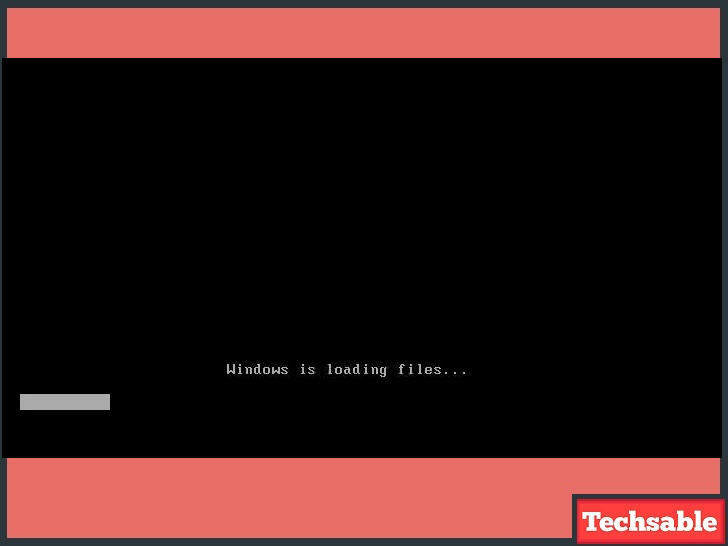
After System restart, If you see a window like this, then it’s mean your Laptop/PC is successfully accepting your Pendrive also starts loading files for the installation process and now you can go for further steps.
Step #1: Then you’ll see a window like this.

- Select language, Time and date, and keyboard input then click on Next.

- Click on Install Now.
Step #2: Now the system asks for a windows product key. This is not an optional step, you need to enter product key before proceeding further installation steps.

- Enter the Product key, then click on Next.

- Tick the box, then click Next.

- Click on Custom (Advanced)
Step #5: Now you need to create a partition on your hard drive for making drives separated and allocate space according to your needs.
How you can create a partition on your drive, I’ll tell you.
Click on New and create a new drive.
1024MB = 1GB.
For example, If you create a partition of 50GB then Allocate the size 50,000MB (round figure).

- We’re creating a partition of 30Gb (see in the image ).

- Click on Next.
Step #6: In this step, Windows start installing window files and what you need to do is “ just wait” until its complete.
This is a long process, it takes 20min approximately. Take Some Rest, What about a cup of Coffee.☕

Step #7: Now all your hard work is done, Just wait while windows take a restart.

- Click on Restart Now.
Step #8: Windows gathering information from the system, wait until the percentage will 100%, then one more time windows will take a restart automatically.
Step #9: Personalize your windows 8, choose your color scheme and give a name to your PC.
This setting is changeable, you can it anytime by going into Windows 8 or 8.1 settings.
- Click on Next.
- Use Express Settings.
- If you have a Microsoft account just enter your E-mail and click on Next.
- If you don’t have Microsoft account just choose “Sign in without a Microsoft account“.
Now have Installed Windows successfully in your system. See your desktop, customize according to your use.