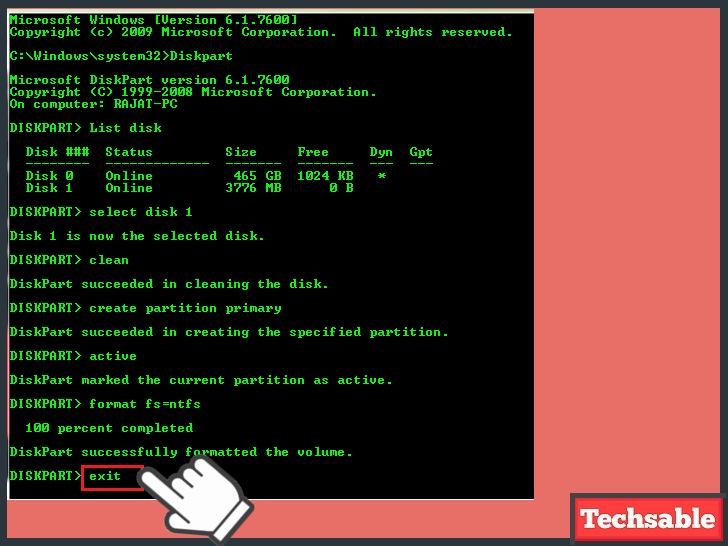In this post, I am going to show you How to Format a Memory Card Which Cannot Be Formatted.
If you’re unable to format your SD Card and windows are also unable to format your SD Card, you can try this command prompt method to format and clean your SD Card.
You don’t need to use any third-party software, just plug your SD Card through a Card Reader or any USB which can help you to make your SD Card readable on a windows system.
Simply Plug-in your SD Card in a Windows PC/Laptop and follow the Steps.
How to Format a Memory Card Which Cannot Be Formatted
Step 1: Open Command Prompt >> Type in search “Cmd” > Right-click on Cmd >> Run as Administrator

Step 2: Type Diskpart and Hit Enter key
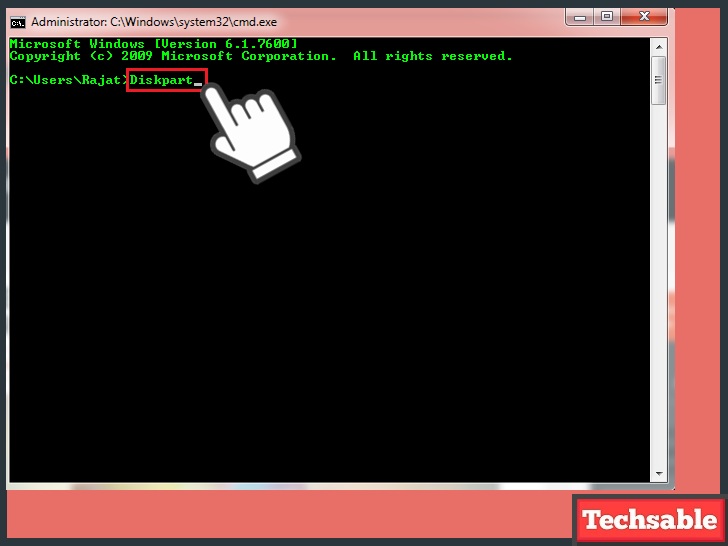
Diskpart is a windows command that uses for creating disk partition.
Step 3: Type list disk and Hit Enter key

List disk is a command that uses for showing a list of the available disks. This command helps you to locate your SD Card.
Step 4: Type select disk 1 and hit Enter key
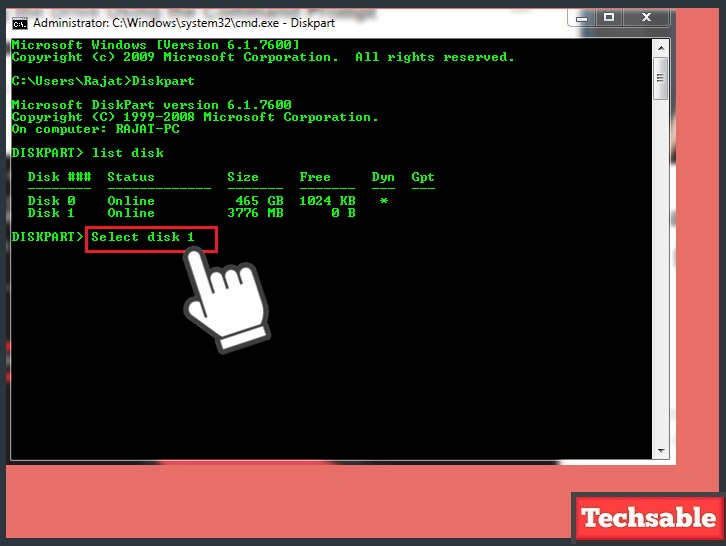
Locate your SD Card on the list carefully. See in the screenshot, There are 2 disks showing in the list, Disk 0 is the Hard Drive containing 465GB of storage and Disk1 is an SD Card of 3.7GB.
I am going to choose Disk 1 because I am using a 4GB of Memory card, Identify your disk by size then type the disk number.
Step 5: Type clean and hit Enter Key
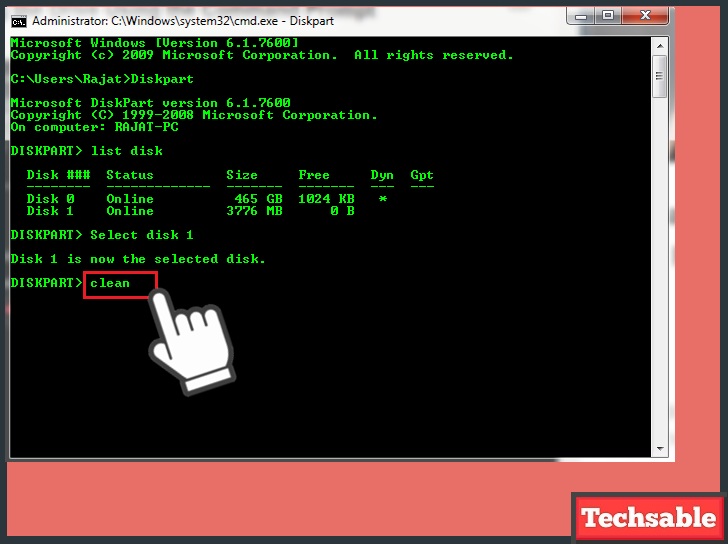
This command will clear all bad sectors from your SD Card.
Step 6: Type create partition primary and hit Enter key
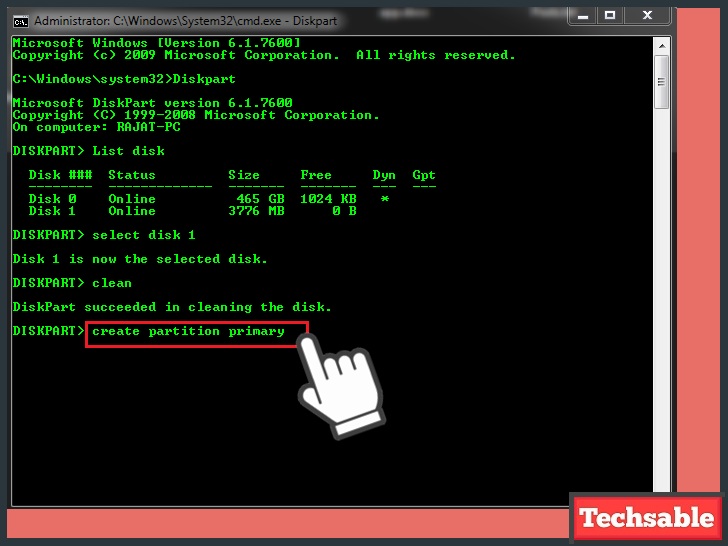
This command will create a new partition on SD Card.
Step 7: Type active and hit Enter key
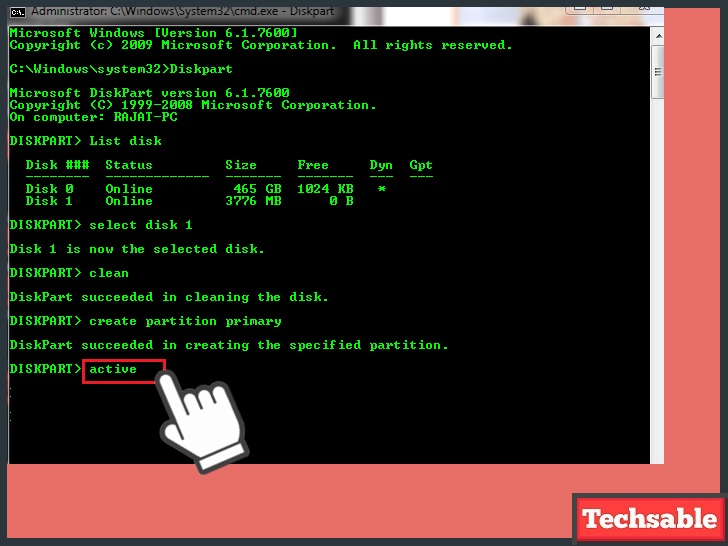
This command will make the newly created Partition active.
Step 8: Type format fs=ntfs and Hit Enter Key

This command will format the drive with NTFS File system.
Step 9: Type exit and hit Enter Key