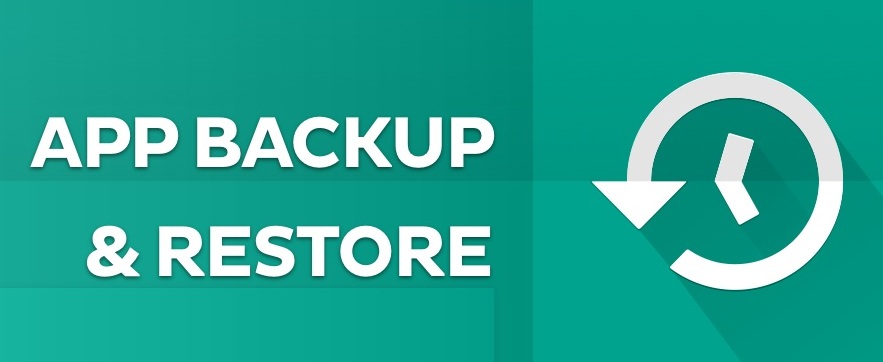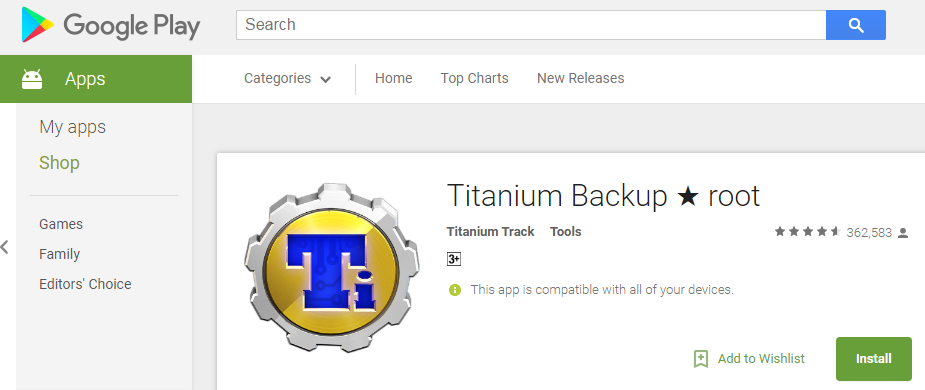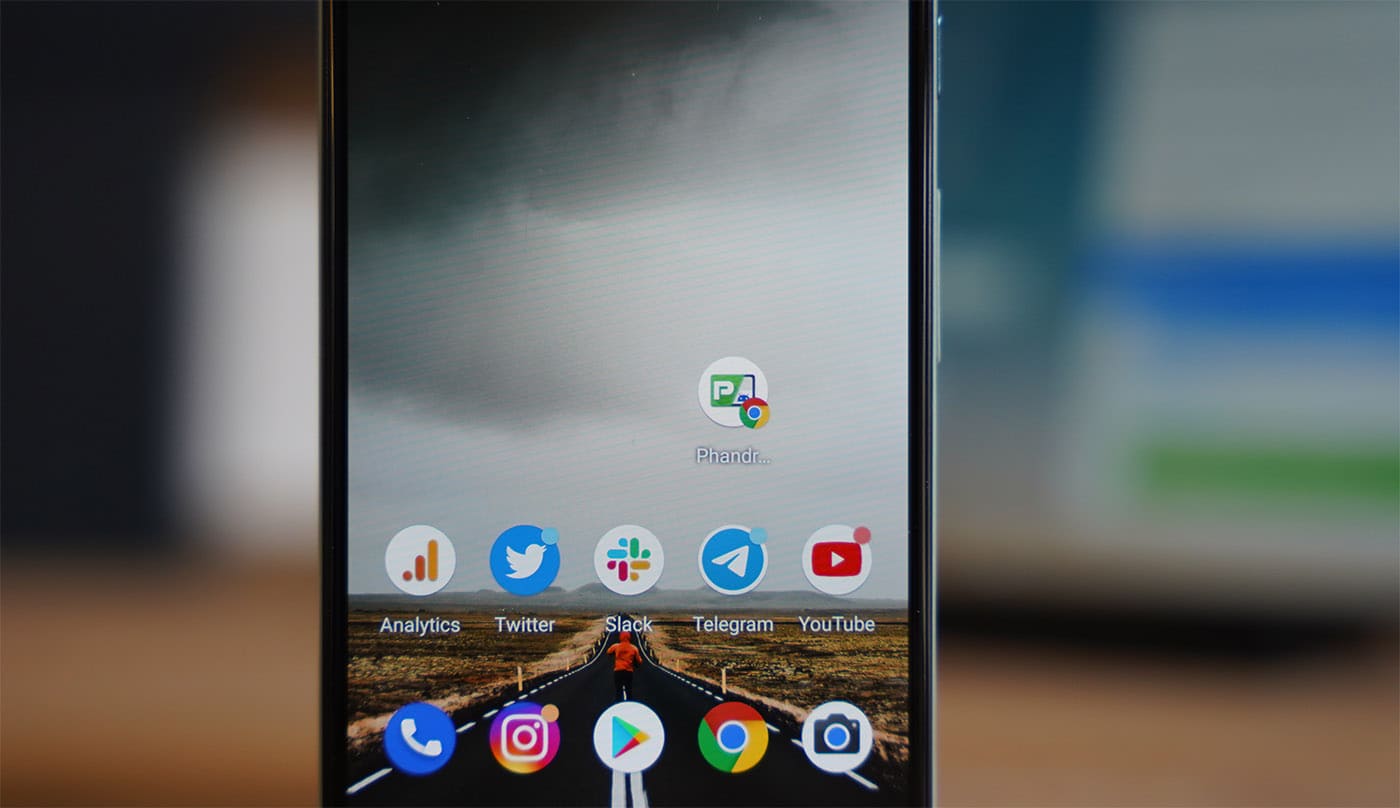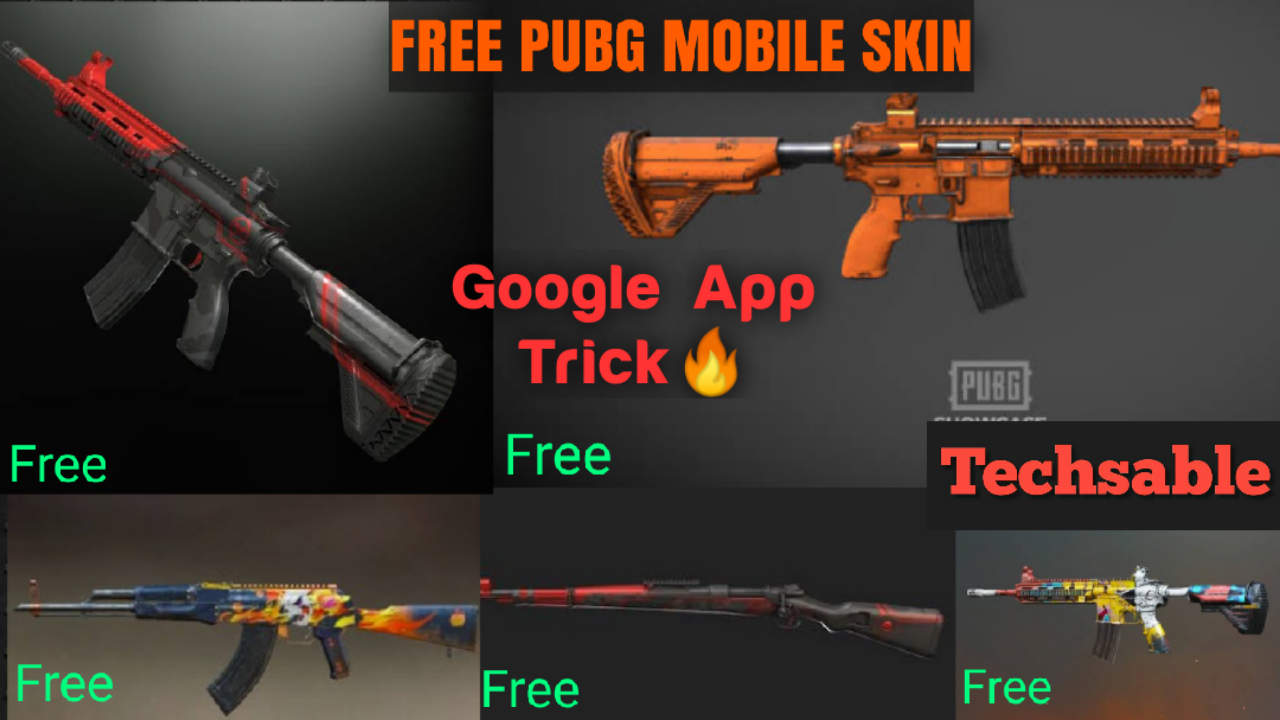In this tutorial, we’ll guide you on How To Create Android App Data Backup and Restore APP+DATA.
There is so many android application allows for Creating App backup and restore. App+Data restoration on Android is quite difficult to do if you don’t know about the right application for this work.
If we talk about benefits of Creating App+Data backup, If you have App+Data backup of any android application so whenever you’ll restore the app by choosing App+Data Restore.
You will get the application in the previous state the same as when you uninstalled the app. It’s mean no app’s data loss on uninstalling and reinstalling an android application.
You’re playing a game on Android for many days and cleared many missions, but somehow you needed to install an application that is quite large in size.
So you can uninstall your game after creating App+Data backup. Whenever you get the free space, you can re-install it again with all the cleared mission.
This is the benefit of creating and using an App+Data Backup on Android.
How To Create APP+Data Backup
Step 1: Install Titanium Backup App From Google Play.
Titanium backup is the most trusted application for taking app backup and restore app+data also it’s available for free.
Read: How To Root Any Android device in just 1min (without PC).
Step 2: Select any App from the List and Create App+Data Backup.
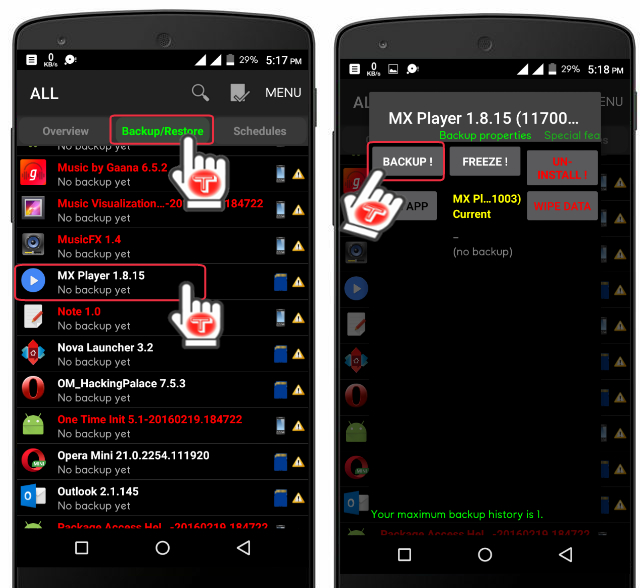
How To Restore App+Data using Titanium Backup
Step 1: Open Titanium Backup Application and Select the App you want to recover the App+Data.
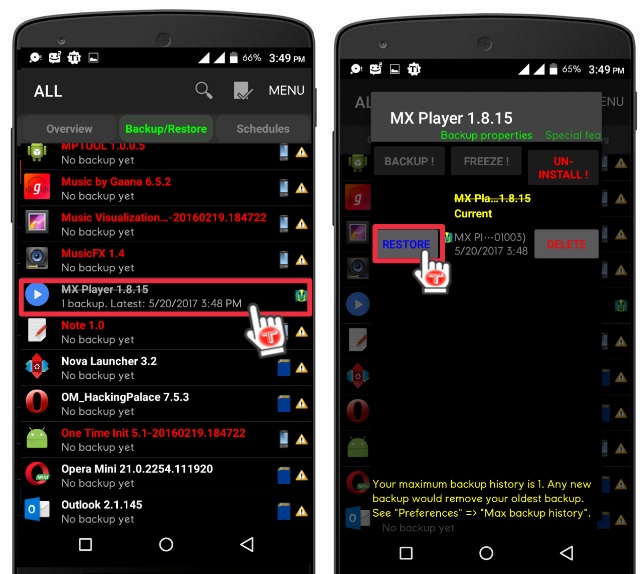
Find the backed-up app that you want to recover on Android device, Search from the list or type in the search bar to find easily in Backup/Restore Tab. Choose the app then click on Restore.
Step 2: Choose from the options and App restoring process will start.
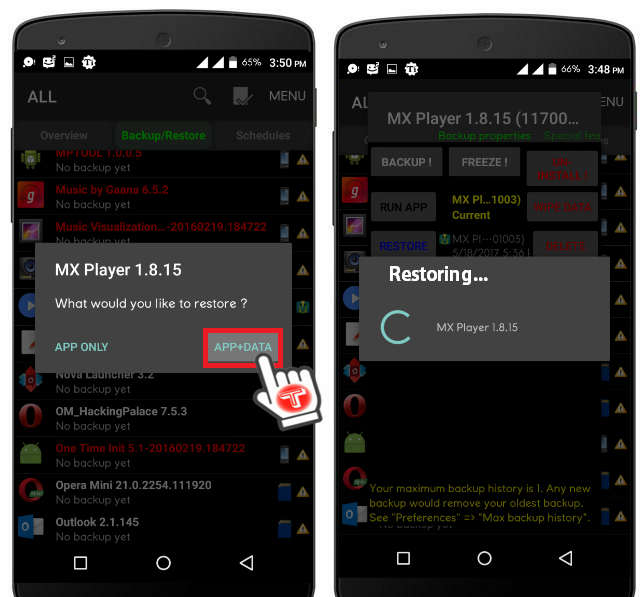
After clicking on Restore, App will ask you to choose what you want to recover APP ONLY or APP+DATA, choose according to your needs and the restoring process will start.