In this post, I am going to show you How to Increase Internal Storage in Android Phone. If you’re suffering from low internal storage in your Android phone, so this post is for you.
Installed applications always take the biggest part of precious space on Android’s internal storage.
System apps can’t be moved in SD Card even also many user applications can’t be moved to SD Card. That’s the reason it covers the largest space in internal storage.
Applications take a huge amount of Android’s internal storage space and it gets updates very fastly.
There is a 90% chance if an application gets an update, the result will increase in application size.
Do you know? why everybody has wished to increase internal storage, it doesn’t matter if you have the 32GB class 10 SD card but you still needed the more internal storage.
Because SD Card can’t match the transfer speed of internal storage and also the app installing is the important part makes internal storage more valuable.
How to Increase Internal Storage in Android Phone
Link2SD is an android application allows you to move any android user application on SD Card, this app is good.
You can’t move every user application on SD Card and this app will help you to Move any Android application on SD Card so that your internal storage will always free.
- SD Card minimum of 4GB with class 6 at least
- Windows PC
- MiniTool partition software
- Link2SD app installed on your Android smartphone
You can increase internal storage by using SD Card but First, you need to create a partition on your SD Card.
MiniTool partition is the best free Windows software to make a partition on SD Card.
- Remove your SD Card from your Phone and connect with the computer by using a card reader.
- Install MiniTool Partition on your computer, open it and identify your SD Card drive and use this software for creating a partition on SD Card.
- Then install Link2SD, and I’ll tell you everything in detailing and you just need to follow some below steps.
Step 1: Partition SD Card
Note: Make sure you’re deleting the partition on your SD Card, not hard Drive. Changes will apply when you click on apply. (Double-check before applying any step)
Right Click on the drive (SD Card) and click on Delete All Partitions.
Right Click on the Drive(SD Card) again and click on NEW
- Select “Create As:” PRIMARY
- Select “File system:” FAT32
- Click Ok.
Choose “Partition size:” according to your SD Card size, suppose if you have a 4GB of SD Card so 1Gb of partition is quite enough.
3) Assign unallocated Space
- Right-click on the drive (unallocated space) and click on create and then choose EXT2.
- Now user can preview two changes, 1st FAT32, and 2nd EXT2.
- Now just click on Apply to save all changes in your drive.
SD Card partition process is complete and now we need to install and run Link2SD application on an Android phone.
Step 2: Increase Internal Memory by using Link2SD
1) Insert SD Card into your Android phone and open Link2SD
After inserting the memory card on the android phone, the app will ask you to choose secondary memory from EXT2, EXT3 or EXT4. So have to use choose EXT2 option.
Because we’ve chosen this option at the time of partitioning SD Card then the app will ask you to reboot the Android phone, just allow.
2) Setting up Link2SD
Enable Autolink option, So that All newly installed applications will automatically move to SD Card.
If you want to move some applications you have already installed, just select “Create link“.
3) Check Increased Internal Memory
You have successfully increased internal memory on your Android Smartphone. Now you can move any system/user application on SD Card without any restrictions.


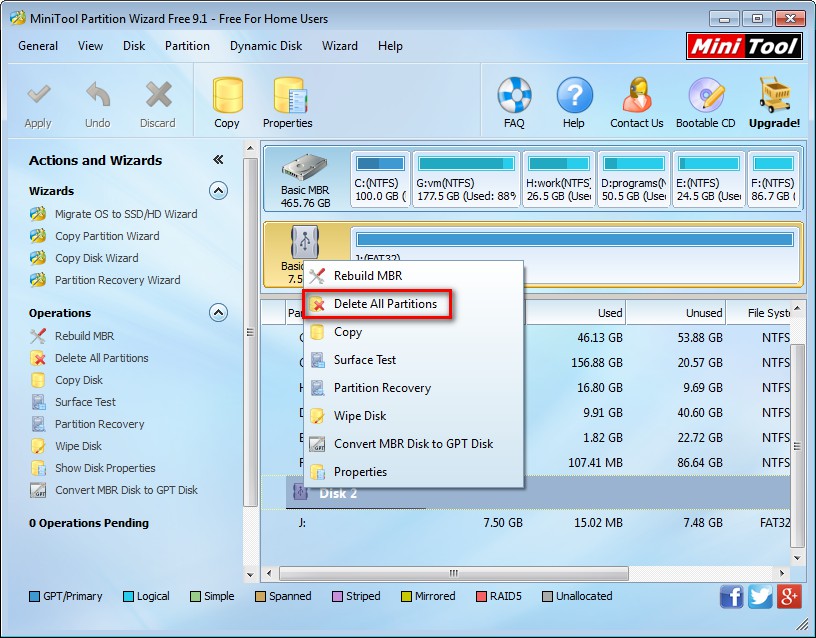
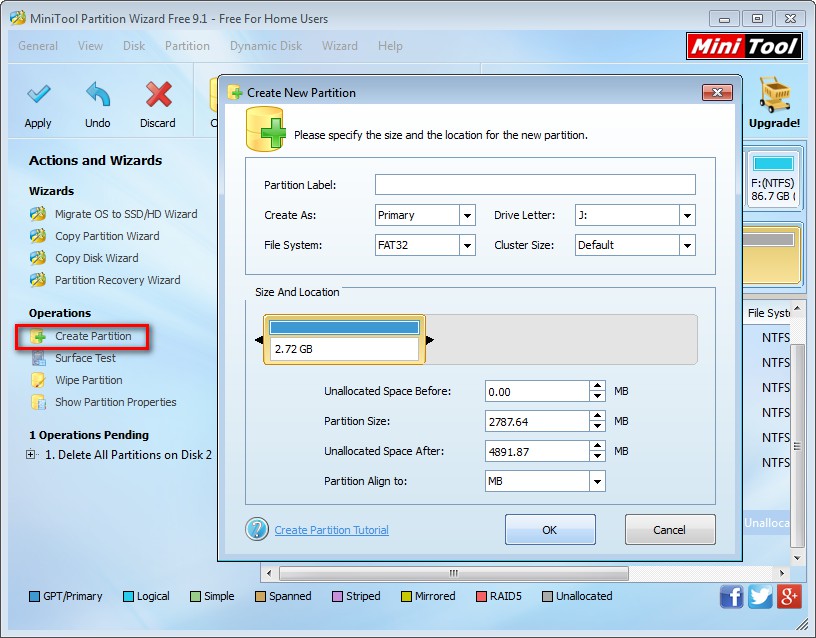

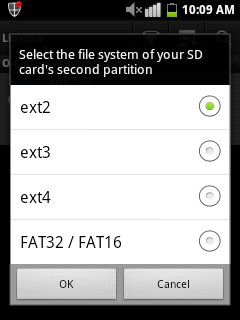
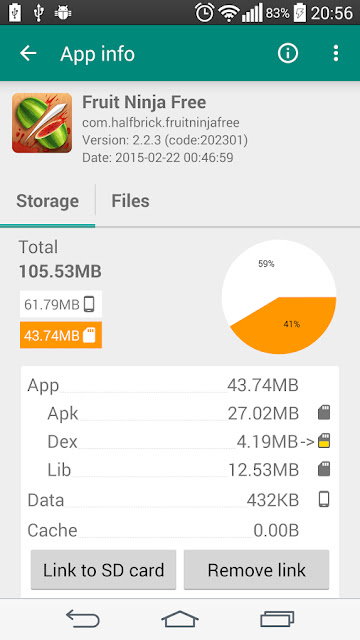
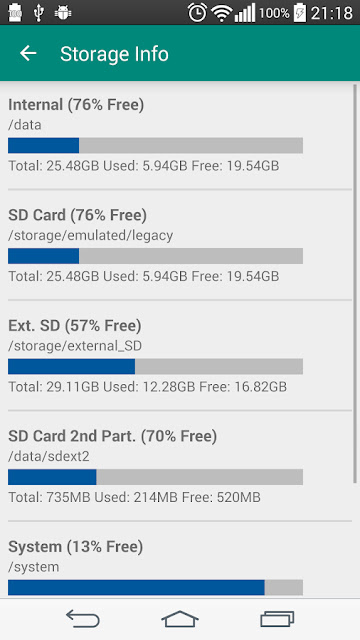
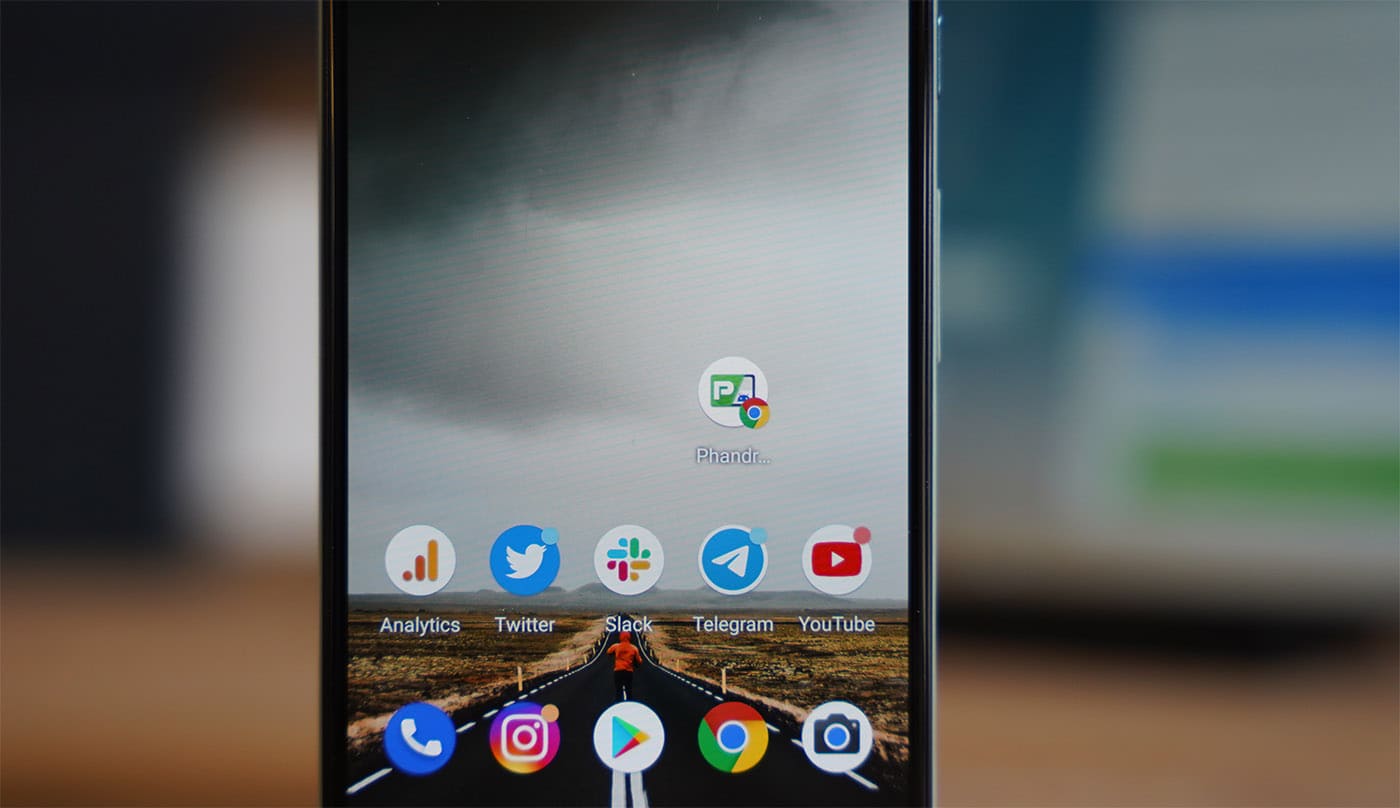
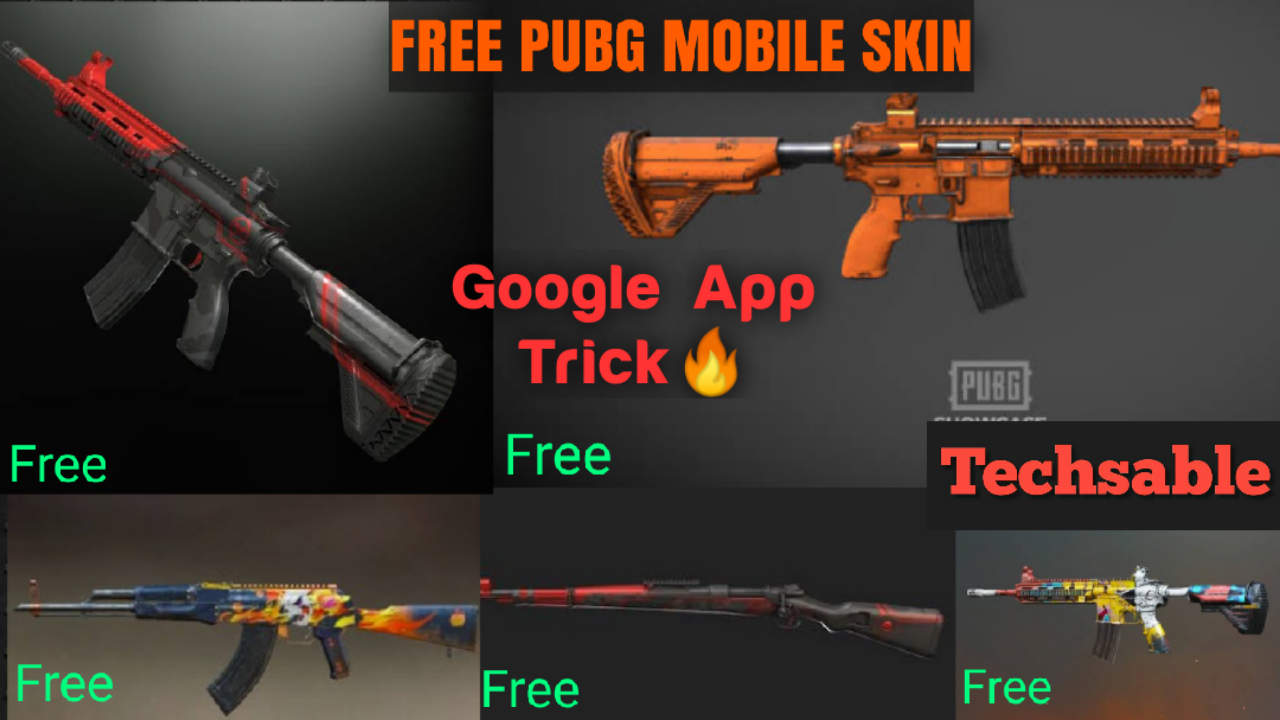

THANKS
Welcome..! Peter
Sir Can We Increase Androud Phone Ram??